Essence: Apple Mail is the default email client for Mac OS X, offering various features for managing emails, contacts, calendars, and more. However, if you wish to switch to Microsoft Outlook, a widely-used email client with additional capabilities, you’ll need to migrate your data. Here’s a step-by-step guide to help you transfer from Apple Mail to Outlook:
Manual Method:
a. Export Apple Mail Data: Open Apple Mail, go to the “File” menu, select “Export Mailbox,” and choose a location to save the exported mailbox as an MBOX file.
b. Convert MBOX to PST: Use a third-party tool to convert the MBOX file to PST format. Several tools are available online for this purpose.
c. Import PST into Outlook: Open Outlook, go to the “File” menu, select “Open & Export,” then “Import/Export.” Choose “Import from another program or file,” select “Outlook Data File (.pst),” and follow the prompts to import the PST file into Outlook.
Professional Tool:
Utilize a dedicated tool like the Apple Mail to Outlook Converter, which simplifies the migration process. This software allows you to directly convert Apple Mail data to Outlook-compatible PST files, eliminating the need for manual steps. Install the converter, select the Apple Mail data to migrate, choose the output format as PST, specify the destination folder, and start the conversion process. Once done, you can import the PST file into Outlook.
Migrating from Apple Mail to Outlook offers the advantage of accessing your data in a widely-used email client with additional features and functionalities. Whether you choose the manual method or opt for a professional tool, ensure you back up your data and follow the instructions carefully to ensure a smooth and successful migration.
Apple Mail File
Apple Mail is a widely-used email client that comes pre-installed on Mac OS X 10.0 and later versions. It provides users with an intuitive interface to send and receive emails over the Internet. With Apple Mail, users can efficiently manage their contacts, schedule meetings, and set reminders, making it a comprehensive tool for effective communication and organization.
PST File
On the other hand, an Outlook PST (Personal Storage Table) file is a file format used by Microsoft Outlook to store various mailbox items, including emails, contacts, calendars, tasks, and more. The PST file acts as a local repository, allowing users to access and manage their Outlook data offline. It provides a convenient way to organize and store email messages and other information, making it easier to search and retrieve data as needed.
Both Apple Mail and Outlook PST files serve as essential components in managing email communication and organizing data. While Apple Mail is specific to the Mac OS, Outlook PST files are used across different platforms and are compatible with Microsoft Outlook, a widely-used email client in both Windows and Mac environments.
Read the More info:- https://www.mailvita.com/blog/techniques-to-transfer-apple-mail-emails-to-windows-outlook-on-mac/
02 Manual Methods to Migrate Apple Mail to Outlook PST File Format
Method 1: Using EML Files
- Open Apple Mail and select the messages you want to migrate.
- Drag and drop the selected messages to the desktop.
- The messages will be saved as individual EML files.
- Copy the EML files to a USB drive or other removable media.
- Connect the USB drive or media to your Windows PC.
- Open Outlook and go to the “File” menu.
- Select “Open & Export” and then “Import/Export.”
- Choose “Import from another program or file” and click “Next.”
- Select “EML files” and click “Next.”
- Browse to the location of the EML files on the USB drive or media and click “Open.”
- Select the folders you want to import and click “Finish.”
Method 2: Using PST File
- Open Apple Mail and select the messages you want to migrate.
- Go to the “File” menu and select “Export Mailbox.”
- In the “Export Mailbox” dialog box, choose “Outlook PST” as the file type and click “Save.”
- The messages will be exported to a PST file.
- Copy the PST file to a USB drive or other removable media.
- Connect the USB drive or media to your Windows PC.
- Open Outlook and go to the “File” menu.
- Select “Open & Export” and then “Import/Export.”
- Choose “Import from another program or file” and click “Next.”
- Select “Outlook Data File (.pst)” and click “Next.”
- Browse to the location of the PST file on the USB drive or media and click “Open.”
- Select the folders you want to import and click “Finish.”
Note:
1. Manual methods may take time, especially for a large number of messages.
2. The formatting of messages may not be fully preserved using manual methods.
3. If you prefer a more automated and reliable process, consider using professional software like the Apple Mail to Outlook Converter by Mailvita Software. It simplifies the conversion process and ensures data integrity.
Professional Method: Apple Mail to Outlook Converter by Mailvita Software
- Download and install the Apple Mail to Outlook Converter software on your Mac OS.
- Launch the software and choose the desired conversion mode (Directory Mode or File Mode).
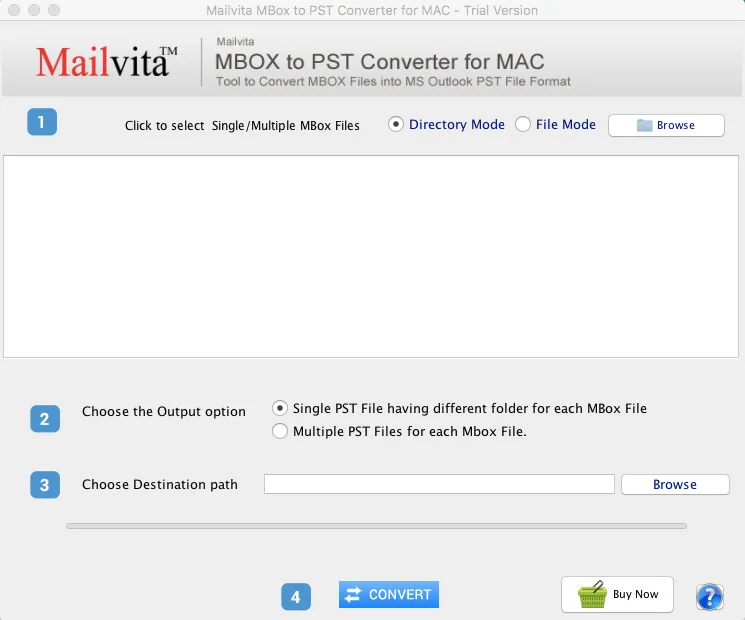
- Use the “Browse” button to add the Apple Mail files you want to convert.
- Preview the selected Apple Mail files to verify the content.
- Select the output option (single or multiple MBOX files).
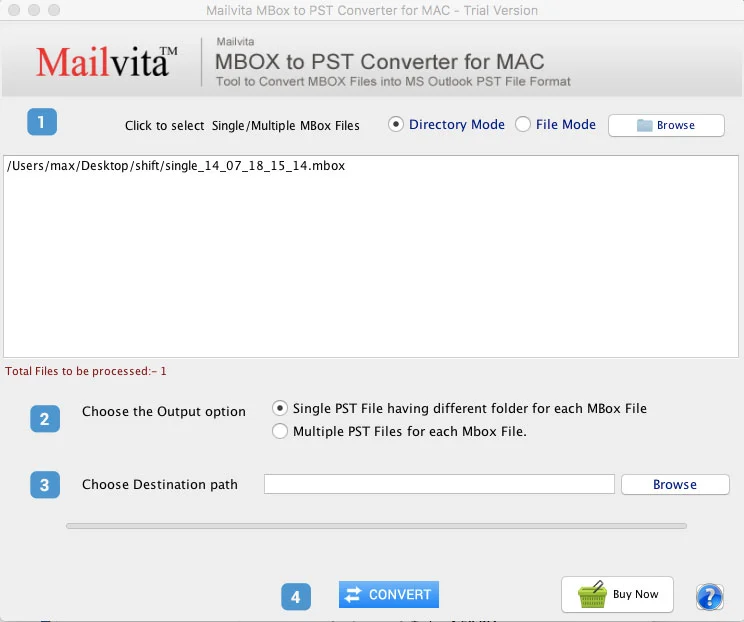
- Choose PST as the output file format and specify the destination folder for the converted PST file.
- Click the “Convert” button to start the conversion process.
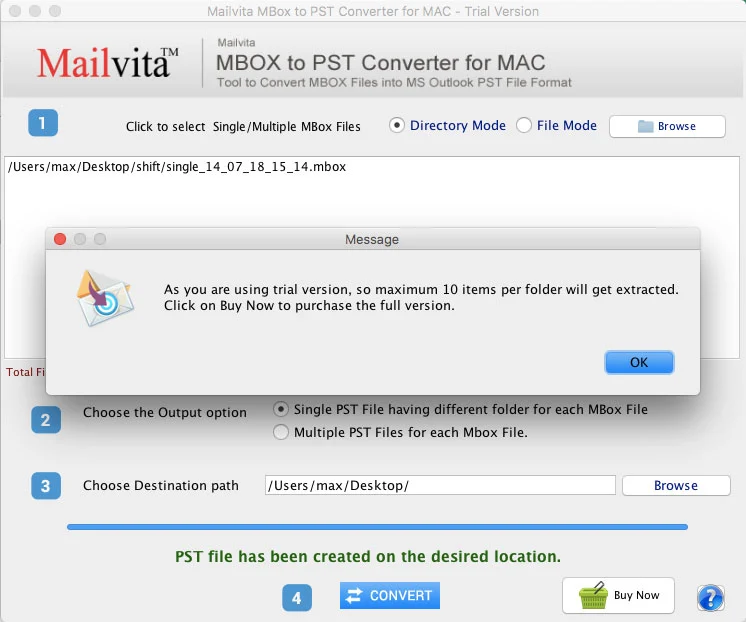
By following these steps, you can easily and effectively convert Apple Mail files to Outlook PST format using the Migrate from Apple Mail to Outlook software. This professional tool ensures a seamless migration, preserving folder hierarchy, email attachments, and other metadata.
Final Words
There are both manual and professional methods available for migrating Apple Mail to Outlook. The manual method involves exporting Apple Mail data as .mbox files, converting them to .pst format using third-party tools, and then importing the .pst file into Outlook. This method requires more steps and may not preserve all data formatting.
On the other hand, using a professional Apple Mail to Outlook Converter software, such as the one provided by Mailvita Software, simplifies the process by directly converting Apple Mail files to Outlook-compatible PST format. This ensures a smooth and efficient migration, preserving folder hierarchy, email attachments, and other important data.
When choosing a method, consider your specific requirements and preferences. The professional software option offers a more streamlined approach and is recommended for users seeking a hassle-free and reliable migration from Apple Mail to Outlook.